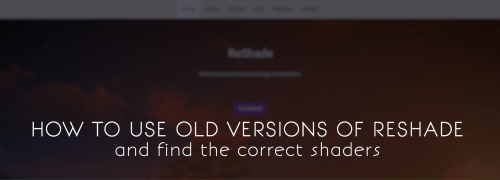#reshade troubleshooting
HOW TO USE OLD VERSIONS OF RESHADE + THE CORRECT SHADERS
I’ve posted this information already but scattered through a couple of different posts. I thought it would be useful to have it in one place.
When you install ReShade and it asks you if you’d like to download shaders from github, those shaders will be the most up-to-date. This can mean compatibility issues when you’re installing older versions of ReShade, sometimes leading to errors, other times to your presets not looking as you expect.
Most people keep backups of their preferred ReShade binary/api (that’s the exe and/or dll that hooks ReShade into your game), but few keep backups of the shaders, letting them be overwritten with each new installation. With each new major ReShade release, a wave of anguished cries soon follows as we all find something isn’t quite right.
TIP: Now is a good time to get into the habit of backing up your shaders and keeping them in folders labelled with the appropriate ReShade version number.
Thankfully there is an online repository of previous ReShade binaries. Unfortunately the appropriate shaders are not distributed with them. However, it is possible to browse github and find the shaders you need.
DOWNLOADING OLD VERSIONS OF RESHADE
- Navigate through this repository and find the version you need, and download.
DOWNLOADING THE CORRECT SHADERS
- Search the releases thread on the ReShade forum for your preferred version.
- Work out the dates this version was the official version (this will take a bit of work, and require patience).
- You can find the download pages for most common shader packs here. Most, if not all, are hosted on github.
- Click on the ‘commits’ for the pack you’re searching for on github until you find a ‘commit’ (a line listing a change) to any shader with the date you found earlier.
- Click on the < > button on the right next to that line. That will take you to the full set of shaders from that moment in time.
- Click ‘Clone or Download’ and click ‘Download ZIP’. Save the folder with a memorable name, preferably alongside the ReShade binary that matches (so you can always find them together).
- For the main Crosire shaders there are two ‘branches’ you need to search. The first, which is selected automatically, is the ‘Slim’ branch - this is the set of standard shaders that come as default with every installation. The second is the ‘Master’ branch - this is the ‘Legacy’ pack of shaders.
- NOTE: NEVER INSTALL ALL THE LEGACY SHADERS if you’re also installing other packs like OtisFX - this is because the Legacy pack contains very old versions of shaders that are no longer updated. Instead, only pick the individual shaders from the Legacy pack that you can’t get updated versions of elsewhere.
INSTALLING OLD VERSIONS AND THE CORRECT SHADERS
- Install your preferred version of ReShade as you would normally. You can go ahead and download the shaders when it asks, so that it sets up the correct paths for you (otherwise you’ll have to set them up yourself manually inside the ReShade menu).
- In your bin folder, find the reshade-shaders folder, and inside it delete the shadersandtexturesfolders.
- Now copy the shadersandtextures folders that you downloaded in the section above, the ones that match your preferred version of ReShade. Paste them into the reshade-shaders folder in your bin folder.
Now you should have a fully compatible installation of your preferred version of ReShade.
NOTE: It is currently not allowed for us to distribute all shaders ourselves because each is authored by different people and subject to different licences. This is why we have to go through these steps to download them from github. I hope this changes in the future, but for now please respect the shader authors’ licences.
DIRECT LINKS FOR RESHADE 3.4.1
This was the last stable release before the change to 4.x. To save a lot of searching, here are links to the correct ReShade version and the appropriate shaders.
If anyone else goes to the hard work of using the method above to find the shaders for other versions of ReShade on github (I know 3.0.8 is still very popular), let me know and I will add the direct links to this post.
EDIT:Thanks to @spook-y-cookie who found the shaders for 3.0.8.
EDIT: ReShade 5.0 came out at the beginning of February 2022. When searching for compatible shaders for 4.9.1 search for the last commits before then. For example, theSlim branch of Crosire’s standard shaders was last updated before then in October 2021, and you can find those shaders here.Likewise, the Master (Legacy) branch was last updated in February 2021, and you can find those shaders here. You will need to search using the method above for any other shader packs you want to use with 4.9.1.
I’ve updated this tutorial slightly to account for the additional shader packs we now regularly use.
As always, the main thing you should take away from this is ALWAYS BACKUP YOUR SHADERS - you may not always be able to find them again in the future.
Post link
ReShade 5.0 has been released, after 467 years of production (or so it seems).
It’s [MAYBE NOT*] safe to update, your presets should all still work.
* In-game shadows seem to be broken with 5.0. I’ve finally been able to update and test them. I asked over at the ReShade discord and they know the new version works strangely with TS4. They don’t know why, and don’t know if it’ll be fixed. If you’re having problems, revert to 4.9.1 - this is why we make backups.


—
As always, MAKE BACKUPS of your current installation, along with all your current shaders and dll and ini files, keep them labelled with the version number, just in case you want to revert with minimal pain.
The biggest change end users need to worry about at the moment (apart from the shadows) is to the installation process. The installer has been redesigned to be more familiar, and what’s especially interesting is you can choose a specific preset when installing and it will attempt to work out which packs you need to download for that preset to work. If you’re using a preset by some absolute awkward weirdo like me, there are probably still going to be extra steps because I add in extra shaders and so forth, but it’s a cool new feature nevertheless.
What’s particularly exciting about 5.0 is it now incorporates an Add-Ons system. For the moment, you don’t need to worry about that. But eventually people will be producing all sorts of add-on modules that can tap directly into the game engine and do some cool stuff, like replacing game textures, etc. I’m not knowledgeable enough to fully understand what’s possible yet, and I very much doubt I’ll ever be in a position myself to create any add-ons, but over the next few months I expect lots of fun things will be happening and I’ll try to keep myself abreast of it in case any of it is useful for TS4.
Note: The main ReShade download has disabled all add-ons apart from generic depth buffer detection. This is because add-ons can be used to cheat in online games. There is a version that enables add-ons (you can dl it from the bottom of the release post in the forum) but if you use it be aware you may be banned from some online games (the regular version is whitelisted on game servers). Use at your own peril. If in doubt, stick with the official version - it’s all you need.
Some things you may need to be aware of if you’re using 5.0:
→ The shadows bug as per above (I’ll update if a fix is found).
→ There is no longer any option to download the Legacy Pack as part of the installation process. GOOD! So many people encountered problems because they were downloading it alongside other packs when expressly advised not to. Now you have to follow the advice I’ve been giving: download the Legacy Pack manually from github, and only install those shaders you need (and all the textures).
→ If you’ve ever needed to access the d3d9 tab in the ReShade menu to troubleshoot the depth buffer, that has now moved. You can find the same screen in Add-Ons > Generic Depth.
→ For those who have updated to 5.0 and kept some of their older 3.x or 4.x shaders, they should still work as before, but if you do get any RED errors the offending shaders will be listed at the top of your shader list so you can easily identify them and decide if they’re worth keeping. If not, just go ahead and delete them from your shader folder. If you do need them, check to see if there are updates post-5.0 from their respective repository (usually found somewhere on github - if you google the name of the pack they’re part of you should find them). You can download the whole new pack, or just the relevant shader, and replace it in your shaders folder. There is also a list of popular shader packs here.
—
I haven’t spent a lot of time with 5.0 yet, but if you encounter any problems I’ll do my best to help. As always, try to give me as much information as possible (saying ‘it’s not working, help me’ tells me absolutely nothing - how do I help you with that?), and screenshots are often a huge help. I have a discord server with a dedicated ReShade channel - I check that more frequently than I check my asks here, so it can be easier to get in touch that way. And there are lots of other people there who’ve been around the ReShade block a few times who can also help in my absence.
—
I’ve also posted this over at Patreon, if you prefer to be able to refer to it without dealing with my tumblr theme.