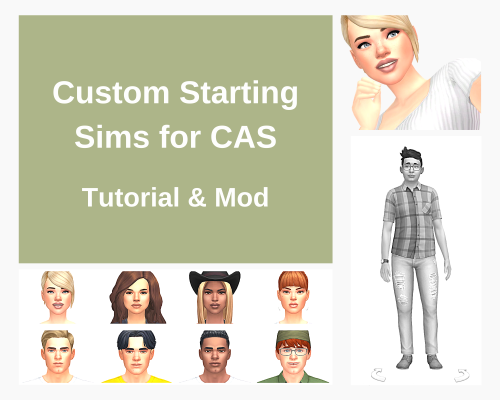#cas mods
Custom Starting Sims for CAS (Tutorial & Mod)
Making my way through various CAS files, I found something that I thought might be interesting to at least someone?
You know, how when you go into CAS, one of EAs sims shows up as the starting sim? You can replace these sims with your own sims. Or, in case you have a certain sim style, you can make it so that only a certain sim, that you want to use as a base, shows up.
Below I show how to do it and share files that you can use as a base (as well as some examples with my own sims).
This is how it works:
- There are 20 Sim Preset files with female sims and 20 Sim Preset files with male sims that the game picks from when you go into CAS.
- Each Sim Preset file references a Sim Info file which, basically, has the information about how the sim looks.
- And you can replace the referenced Sim Info files with Sim Info files of your own sim(s).
Here is how to do it (it’s basically a little trick I learned from @mizoreyukii ’s tutorial for Custom Styled Looks). I realize this looks like a lot but those are just a few simple steps :D:
- Save the sim(s) you want to use to your Library. If you use different sims, make sure the sims have distinct names, since the ID of your Sim Info files is derived from your sims name and you don’t want the file names to overlap.
- Next, open up Sims 4 Studio, go to the Tab “Content Management” and select “My Library”:
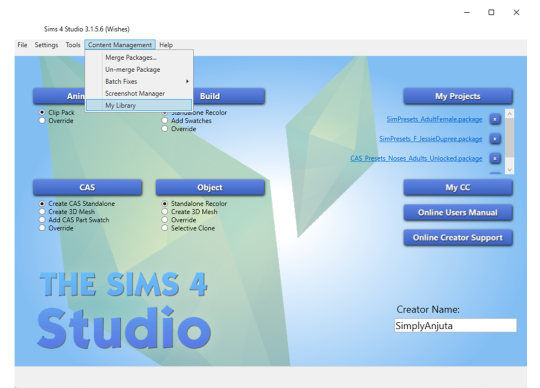
- A window will pop up that shows the sims that are saved in your Library. [Note: There’s a little bug in S4S, when in case you changed your game language settings at some point (as I did), S4S will still navigate to the old Tray folder (even though the path to “Sims 4 Documents” is set correctly in the S4S settings). As a workaround, you can copy paste the files from your current Tray folder to the old one.]
- From the overview select the household with your sim. Then, select the sim on the right panel, right click the sim and select “Export .SimInfo”. Save the file to a location of your choice.

- Download the zip file I linked below and open the included package file with EAs sims (either male or female, depending on which sims you want to replace) in Sims 4 Studio. (If you set Sims 4 Studio as the standard program to open package files, you can just double click the package file to open it.)
- Inside each file there’s a list with 20 sim presets. Each Sim Preset references a “SimInfoInstanceID”, as shown in the example below, that you will need to replace in the next step:

- Hit “Batch Import” in order to add the Sim Info file that you previously exported from your Library.
- Copy the Instance ID from the Sim Info file. You can copy it from here:
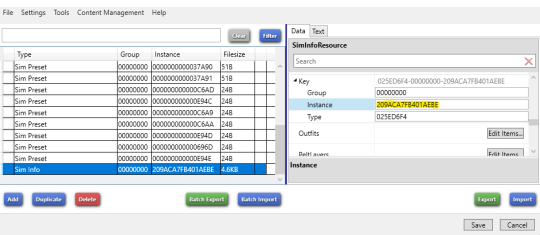
- Paste this ID as the “SimInfoFileInstanceID” to the Sim Preset (replace the existing entry). If you want to use the same sim for all files, copy the same Sim Info ID as reference to all Sim Presets, otherwise add the other Sim Info files you wanna use the same way as described above and copy the different IDs to the different Sim Presets.

- Save the package file and put it into your Mods folder.
And that’s it!
The download above is a zip file (you need to unzip it with a free program like WinRAR or 7-Zip) and includes the following package files (each for male and female sims):
- Original Files with EAs sims (*)
- Example with 1 male sim and 1 female sim
- Example with 4 male sims and 4 female sims
Following basegame sims are included in my example files:

(*) Sidenote: In case other CAS sims are added to the game, you can also export the original files yourself via the S4S Game File Cruiser:
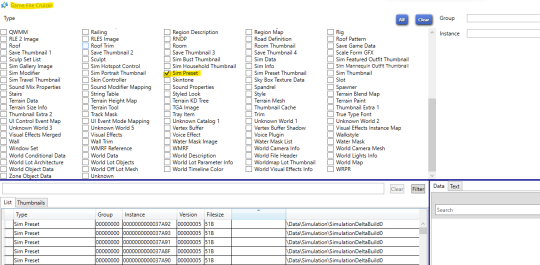
Post link

Custom Basegame Styled Looks (Adult & Elder Pack, F)
Another addition to my Basegame Styled Looks series - this time focussed on elders. The corresponding male looks are posted HERE. Find my looks for adults and kids here:
The styled looks apply without overriding the make-up (or lack of) on your sims. With that, nails are also excluded.
Downloads:
- Required:BG Styled Looks (EF)
- Required:Background 1orBackground 2(*)
- Recommeded:Hider Mod for EAs Styled Looksby@mizoreyukii
Alternative download link: SFS folder
(*) I made 2 different subtle backgrounds for the styled looks thumbnails that you can choose from depending on whether you use EAs original CAS background/a colored CAS background (BG 1 recommended) or a white CAS background (BG 2 recommended). You don’t need to redownload the background if you already have it. For comparison, see images below:

Feel free to customize the backgrounds if you like.
Other CAS resources that I use:
White CAS Background|Custom CAS Lighting
Looks included in the pack:





Custom Basegame Styled Looks (Adult & Elder Pack, M)
Another addition to my Basegame Styled Looks series - this time focussed on elders. The corresponding female looks are posted HERE. Find my looks for adults and kids here:
The styled looks apply without overriding the make-up (or lack of) on your sims. With that, nails are also excluded.
Downloads:
- Required:BG Styled Looks (EM)
- Required:Background 1orBackground 2(*)
- Recommended:Hider Mod for EAs Styled Looksby@mizoreyukii
Alternative download link: SFS folder
(*) I made 2 different subtle backgrounds for the styled looks thumbnails that you can choose from depending on whether you use EAs original CAS background/a colored CAS background (BG 1 recommended) or a white CAS background (BG 2 recommended). You don’t need to redownload the background if you already have it. For comparison, see images below:

Feel free to customize the backgrounds if you like.
Other CAS resources that I use:
White CAS Background|Custom CAS Lighting
Looks included in the pack:





CUSTOM BASEGAME STYLED LOOKS - KIDS
Finally had the time to make some BG looks for kids This is an addition to my BG Styled Looks series. Previous looks for adults/elders are shared here:
Unlike for adults/elders a lot of the kids looks are unisex and will per default show up for male and female sims.

DOWNLOADS:
- Required:Basegame Looks for Kids
- Required: Background 1 or Background 2 (*)
- Recommended: Hider Mod for EAs Styled Looks by MizoreYukii
Alternative download link: SFS folder
(*) I made 2 different subtle backgrounds for the styled looks thumbnails that you can choose from depending on whether you use EAs original CAS background/a colored CAS background (BG 1 recommended) or a white CAS background (BG 2 recommended).
LOOKS INCLUDED IN THE PACK: