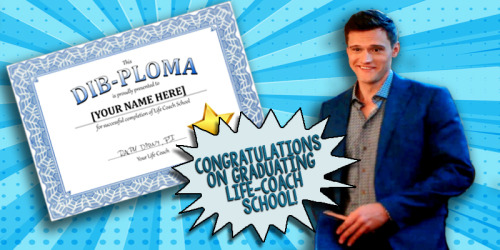#ralphdibnyedit
Hi all!
So a few weeks ago, I mentioned a “special project” I wanted to try and I actually sort of pulled it off! I guess you already know what it is from the picture above but…
You can now get your very own Dib-ploma!!
I saw a few people mention how fun and cool this prop was in the show, so I figured, hey, why not try to recreate it?
Please read below the cut to find out how to get your own!
First of all, thanks for being interested in this I guess you could call it “replica” :D
Just a small disclaimer: I am not a graphic designer, as you can see from the gorgeous announcement picture above! I just used what I could find online to recreate this prop. Obviously it’s not an exact copy of the actual thing, but no one will notice!
Here you can find a step by step guide on how to download the template and get your very own personalised Dib-ploma!!
Things you will need:
- Photoshop + a very basic knowledge on how it works
- The Dib-ploma template
- Font Cambria Bold
- A printer
So to start out, you will need to download the PSD file with the template. You can find this here.
Second, you will need to have the font Cambria Bold installed on your pc. It is possible that it’s installed by default. If you don’t have it, you can download it here (normally this download should work). Once downloaded, drag it into your Fonts folder, which you can probably find at this location: C:\Windows\Fonts. I have no experience with Mac products so I don’t know if it’ll be the same there. So just drag the file you downloaded into that Font folder and you should be good to go.
Now,open the PSD file. There you will see two separate layers. The bottom one contains pretty much the entire Dib-ploma layout, but the top layer is what you want to focus on! Make sure this layer is selected by clicking on it.
In the tools sidebar, select the Horizontal Type Tool:

Your cursor should now look like this:

With the text layer selected, just hover over the [YOUR NAME HERE] section of the layout. Your cursor should change: the little dotted square around it should disappear. Once it does, you can click. You have now selected the text (a rectangle should appear around it) and can change it how you want. Select all of the current text and just type in your name. The current font is Cambria Bold (which is why you have to have it installed on your pc or it’ll change to God knows what font). Font size is 37,56. If you want to change either font or font size, you can do so if you want. However, I found that this font was the most resembling of the actual prop on the show.
Once you typed out your name, just click the little V, which should be right above the working area:

You have now added your name to your very own Dib-ploma!
Now all that’s left to do is save the file. Go to ‘File’ > ‘Save as’. Rename the file however you want and save it on a location you can easily find (I suggest just saving it to desktop). Make sure you save as JPEG!
All that’s left to do now is print your Dib-ploma!
I suggest printing on slightly thicker paper to make it a bit more sturdy. I think the paper I used was a regular A4 paper, weight 90g.
Once printed, I suggest you trace the “Ralph Dibny, PI” part of the Dib-ploma with a black pen. I used the actual handwriting that can be seen in the episode, so the quality isn’t the best.
And that’s it!
Frame it, hang it on your wall, make it for your Ralph loving friends, keep it secret so people don’t judge you,… Do with it whatever you like!!
I hope you enjoyed this little DIY project!!
- Charlotte
PS: if you need any help or you don’t have photoshop installed on your pc, just let me know! You can send me a DM and I will make the JPEG file and send it to you. You’ll only have to print it! ;)
Post link