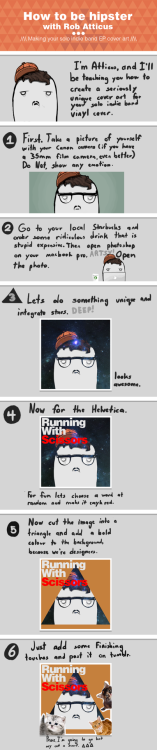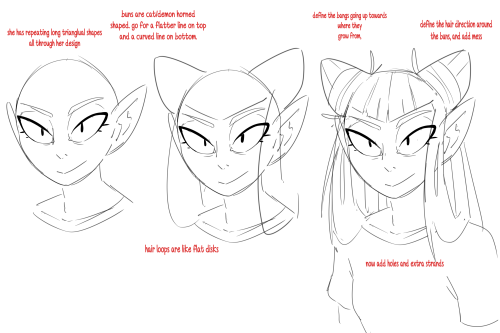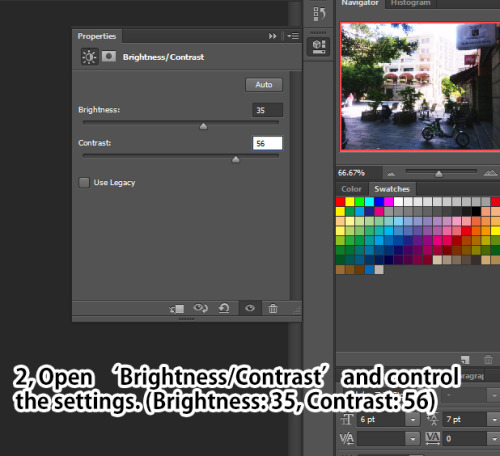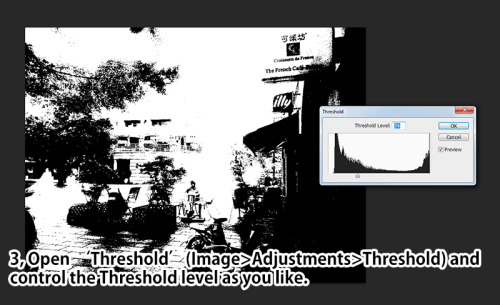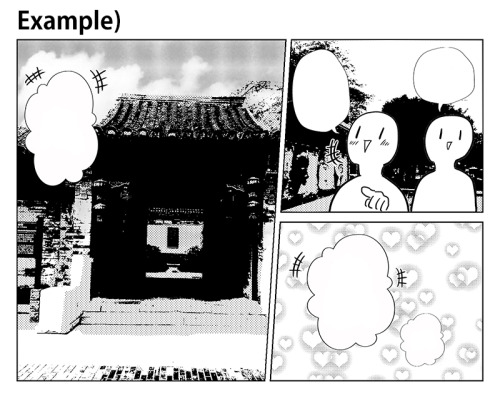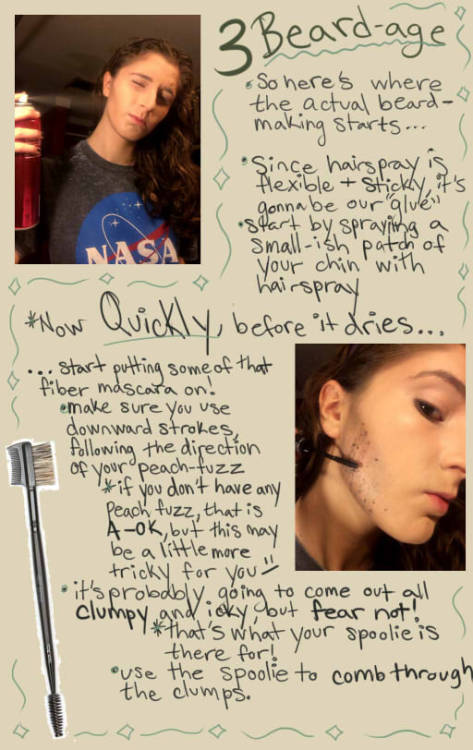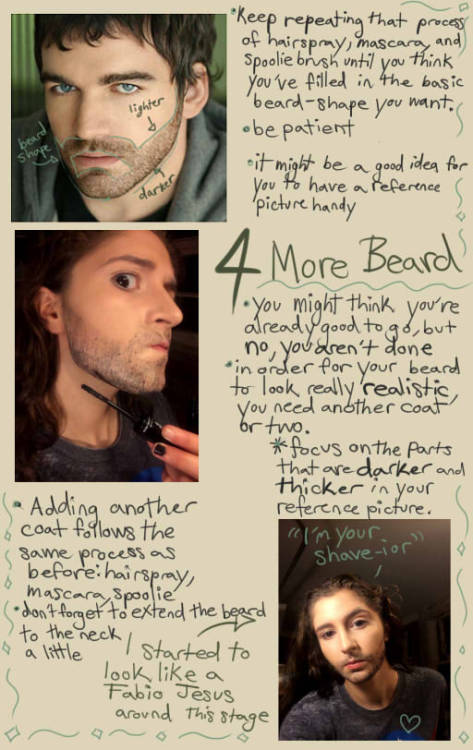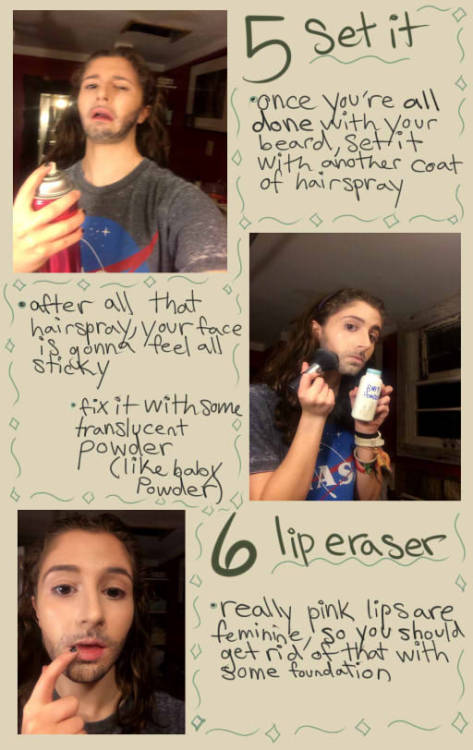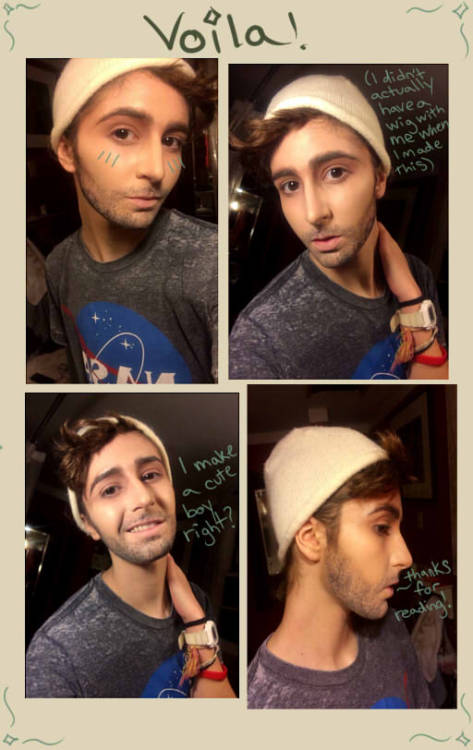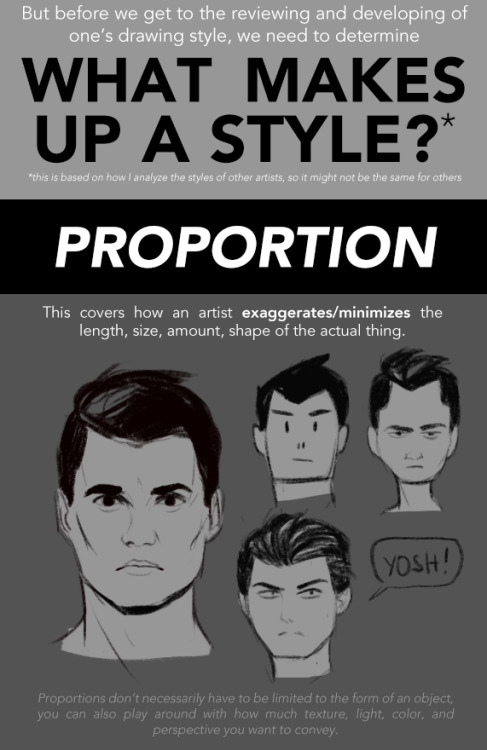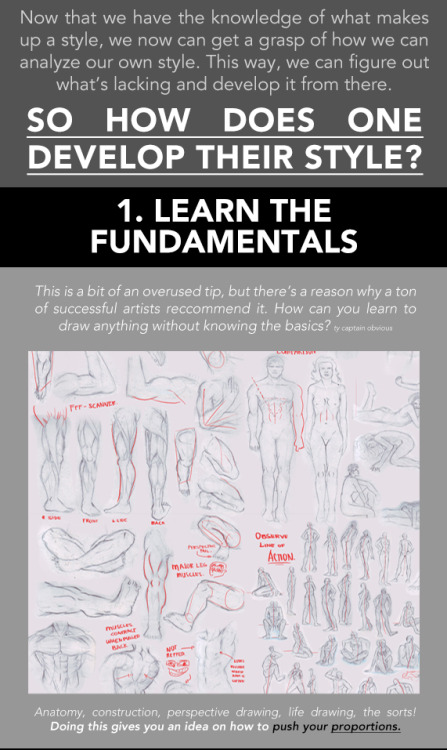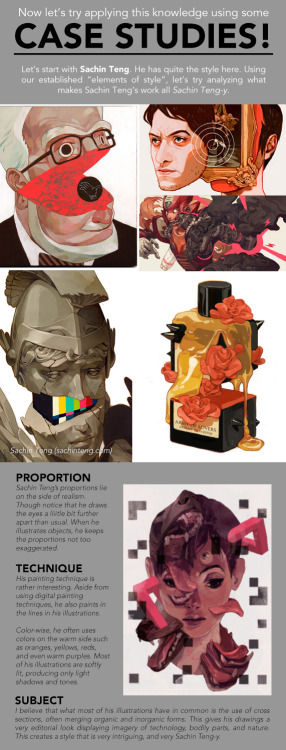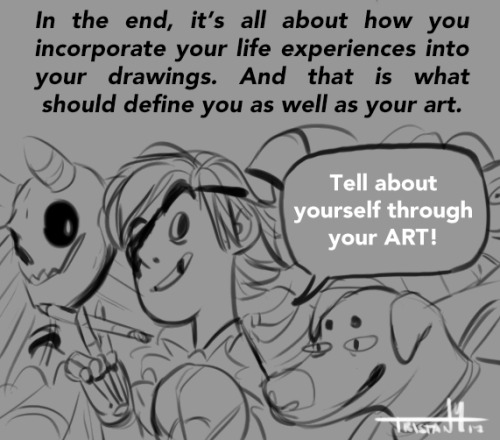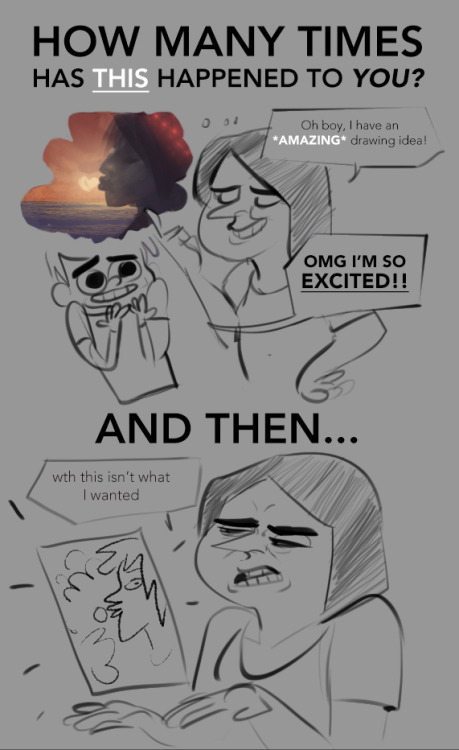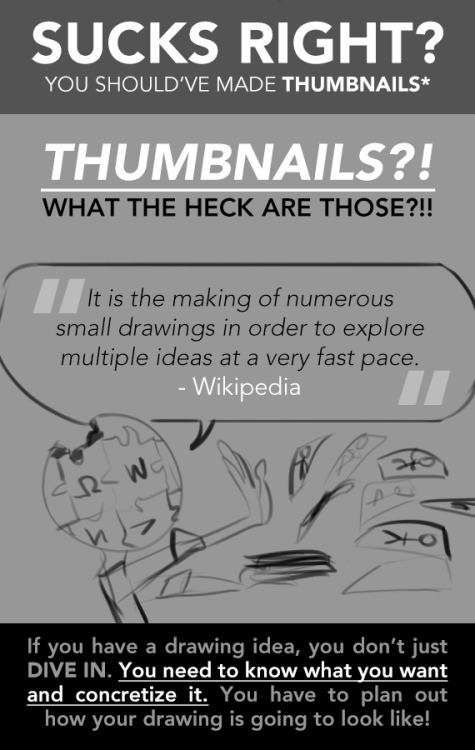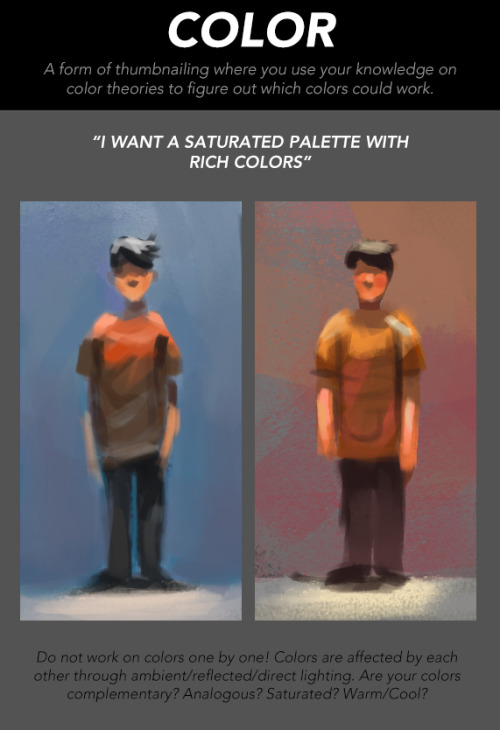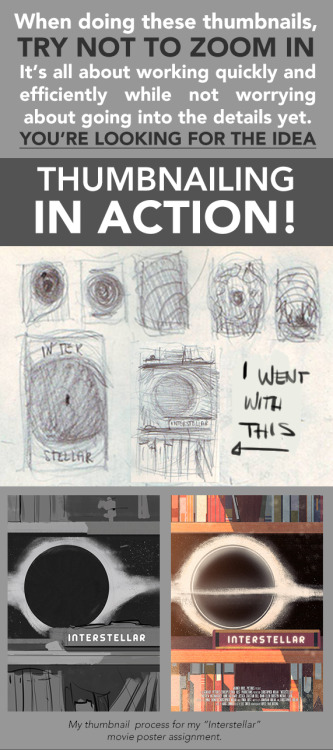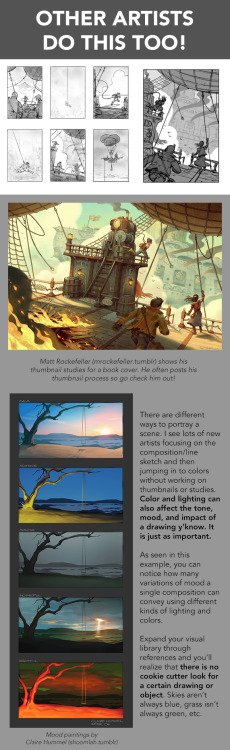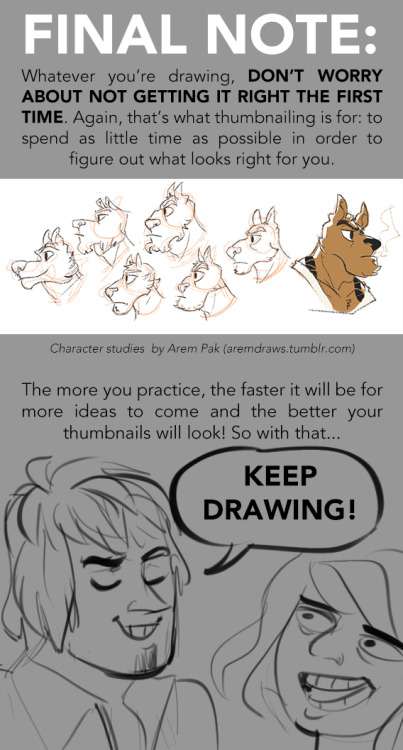#tutorial
Second method to cleaning MERGED PACKAGES s3 cc, Conflicted packages.
THIS IS FOR MERGED PACKAGES
Keep in mind this is one of MANY ways I clean my cc, this method is the one I use the most but I don’t know if it is safe for all computers or easier, or if it works for every computer.
If you want other tutorials on how I clean obj, makeup, body hair, please send me a message. Because depending on how many people this helps I will make others
You need: Dashboard, by Delphy
- Open the dashboard and Scan your mods folder through the dashboard
- After it’s scanned, verify if it has conflicted files, Click on filter and conflicts
- In my case, I have Tattoo and Poses conflicting, extend a little bit more the type file if you have more files and see what is conflicting with what
- After that I usually choose the bigger file to clean, because it takes less time, so in this case I chose the Poses one.
- Go to your mods folder and open the bigger folder conflicting, in this case I will open poses
- Once it’s open, go to your mods folder again (LEAVE THE PACKAGE OPEN, I left the poses package open)
- Find the other package and choose it without opening
- Now you are going to drag and drop it on the already open package (for example I drop and drag the tattoo package to the poses)
- A window like the one in the picture will appear and click on import. Another one will appear now in this one click NO
- Once it is imported you will have something like this, go ahead and click ChunkOffset, the times needed for it to appear with the “0xffffffff” files on top
- Select all the 0xfffff files at once and click delete on your keyboard
- Now go and save, depending on the folder size it can take longer or less time
- Now your folder is clean and no longer conflicting. Close the package and check on the dashboard. (step 1 and 2), if they show up it’s probably conflicting with another one and if it doesn’t show any your folder is clean
AGAIN, this works for me and it may not work for you and not be the best way to clean, it doesn’t mean it’s safe or the best it’s just the one I personally use.
HOPE THIS HELPED, KISSES AND COOKIES

Post link
First method to cleaning MERGED PACKAGES s3 cc, package files, only works for hairs, clothes, acc and shoes! By @crazysim-mary
THIS IS FOR MERGED PACKAGES
Keep in mind this is one of MANY ways I clean my cc, this method is the one I like the most but I don’t know if it is safe for all computers or easier, it is for me :)
If you want other tutorials on how I clean obj, makeup, body hair and how I cleaned my mods folder so it won’t have conflicted files, please send me a message :3 Because on how many people this helps I will make others
You need: Master controller
- Open a sim in cas, choose the cc you want to uninstall and right click it. (do this with all the cc you want to uninstall but be sure to move the txt files once you have 11 to another folder because if you don’t they will be overwritten by the newest files)
- Close your game and a .txt folder named something like “ScriptError_DESKTOP-**” will have appeared (once you right clicked the cc) in your the sims 3 folder.
- Open it and copy the numbers after ‘’instance’’.
- Open the package that contains in this case the hairs (in your case it can be cloths or anything like that)
- Click once in ‘’chunkoffset”
- Paste the number on the bottom part that says instance, check the box
- Than click set and check filter activate (In this case I have 2 parts, a thumb and a casp, usually you only have CASP)
- Select CASP and uncheck filter activate.
- Now you have the casp and the rest of the folders, shift click the last _img (in this case, usually it has just an icon or thumb) before another casp but don’t choose that casp than just click delete on your keyboard.
- After deleting you will save and it may take a while but once is saved you can check if it’s delete by doing step 6 and 7 again
This method is the one I use, it doesn’t mean it’s safe or the best it’s just the one I personally use :) You can delete the .txt folder it won’t be needed again :)
HOPE THIS HELPED, KISSES AND COOKIES
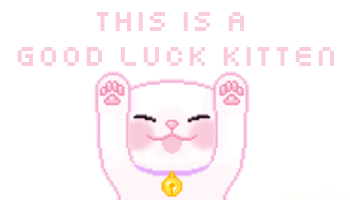
Post link
| …~ Flower Child Vibes ~… | ✨✌☁️☮️ #hippie #vscocam #photography #styleblogger #style #fashion #blog #blogger #vlog #love #perfect #movie #vintage #retro #music #makeup #tutorial #peace #positivevibes #positivity #spiritual
Post link
Hi! In this tutorial i will show you how i fixed the size of my posts!
Usually when choosing 500px in a theme the quality of gifs and images fell a lot, I hope to help you to fix.
Search for "{block:Photoset}“ // Busque por “{block:Photoset}“( atalho: CTRL + F)
Delete until ”{/block: Photoset}“ and replace with // Apague até ”{/block: Photoset}“ e substitua por:
{block:Photoset}<center>{Photoset-500}</center>{block:Caption}<div class="caption”>{Caption}</div>{/block:Caption}{/block:Photoset}
I’m so excited to announce we’ve unlocked the third stretch goal for the Kickstarter, and now everyone gets postcards as well! Thank you so much for your support, it means a lot! 18 more days left if you want to help unlock the next goal!
https://www.kickstarter.com/projects/1906838062/atey-ghailan-an-artistic-journey?ref=1z0q5z&token=dad959bb
Post link
Hey everyone its the second day of the Kickstarter thank you so much on the support for the book! we already hit our second strech goal and unlocked Toki stickers and double sided bookmarks , 28 days more to go! You can find my art book on Kickstarter at https://www.kickstarter.com/projects/1906838062/atey-ghailan-an-artistic-journey?ref=1z0q5z&token=dad959bb ☺
Post link
Quick inking tip on using line weight to describe object weight!
So I came up with this great idea for a fake beard using fiber mascara and I realized there were no tutorials out there for this already. So I made one myself. It works really well and is very realistic!!
- herearesomelinks to some fiber mascaras as well as the type I used (I’m sure you guys can find one at a cheaper price though)
- here is the absolute best crossplay makeup tutorial I highly recommend it
I’m so sorry for my handwriting I did my best I swearUseful for trans men, nonbinary people, agender people, AND COSPLAYERS
Post link
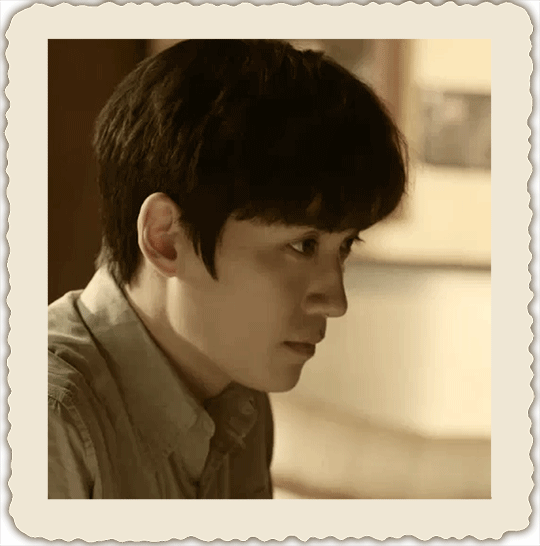
Do you ever want to turn a gif (or any image) into a vintage sepia photo? Here’s one way to do it. First, help yourself to my template png, right here:
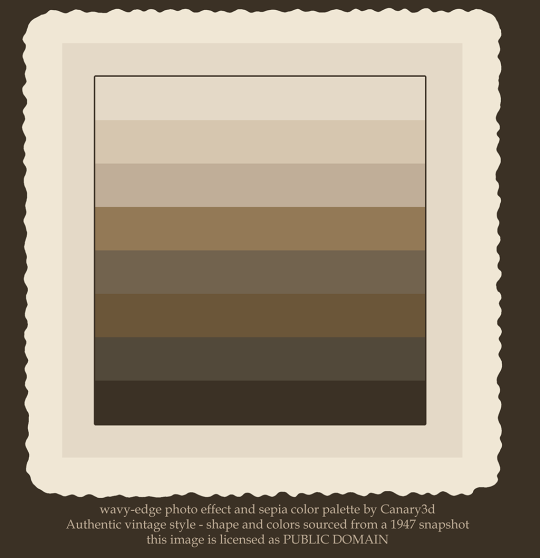
Instructions are behind the cut!
This template, incidentally, is based on photos of my dad & his friends from 1947, and all of the colors in the palette are sampled from one photo. These wavy-edged photos were pretty normal around that time–these are a college student’s snapshots, nothing fancy.

Ok, so these instructions are for a gif in Photoshop, but you can adapt them to a still image & any image-editing app. (I’m assuming you already know the basics of gifmaking).
1. Drop the template on top of the top layer of your gif. Resize the whole canvas to make room for the border (I use the crop tool for this–just drag the handles outward and it enlarges the canvas)
2. Use the magic wand to select the light border area. Make a new empty layer and fill it with the lightest color in the palette, or whatever color you want for your border.
3. Create a new empty layer underneath your border layer. Pick one of the darker colors in the palette with the dropper - we’re going to use this to colorize with. (We’re not using the hue/sat adjustment layer for colorizing because it’s imprecise)
4. Fill the layer with the color, at an opacity of anywhere from 50 to 100 percent, depending on how much of the original color you want to keep. I filled it at 70 percent opacity for this gif of Wu Xie. 100 percent can flatten it out too much, so I like the effect better with some of the original color in it. Use the fill command’s opacity setting for this, not the layer’s opacity, or it won’t apply to all your frames.
5. Select all of the frames of your gif - frames, not layers - and while they’re selected, change the color layer to “color” blend mode. (Otherwise it just changes it for the current frame, which is maddening.)
6. Ok, all that’s left is to add a tacky shadow effect! Use the magic wand to select *outside* your border on your border layer.
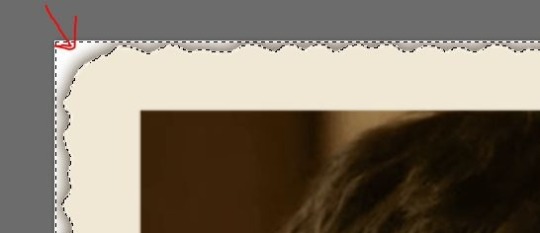
7. On the selection menu, invert your selection, so it has the whole photo-print area selected (the wavy edge area and the “photo” area).

8. Put all of your image layers into a layer group, if you haven’t already. (Select all the image layers and click the button circled in red in the pic) This group needs to stay below your photo effects & border, and below any adjustment layers, as shown in the pic.

9. Click the mask button (circled in blue in this pic) to create a layer group mask – the area outside of your “photo” border should be transparent now.
10. Still on the selection menu, use “modify…border” to change the selection to a border. I’d make it around 10 pixels, but you’ll need to experiment based on the scale of your image.

11. Create a new layer under your border layer, over your color layer. Choose the darkest color from the palette and fill the selected area at 100% opacity.
12. Choose your shadow layer and run a gaussian blur filter. I used a radius of 7 pixels.
13. Put a new layer at the bottom of the stack & fill it with plain white, or with whatever else you want for the background.
14. Delete the template layer, save your PSD file (you DO save PSDs of your gifs until you’re sure you’re done, RIGHT?) and then resize & bake out your gif.
Daz Studio is an awesome free PC program you can use to make 3d art, either using resources created by other artists or by importing your own meshes and texture maps. I made a video to go over the basics. That hopefully is embedded right here:
(If the embed isn’t showing, go to https://www.youtube.com/watch?v=ibgQWW6ZscA to watch the video)
You can get the program at www.daz3d.com. Disclosure: I sell 3d content through the daz3d store, but I’m not advertising my stuff in this video and you don’t need to buy any content at all to enjoy using this program. There are a lot of freebies out there, and if you can paint even a little bit, you can have a lot of fun just modifying the default resources that come with the program.
That said, I do buy an improbable amount of 3d content…it’s a highly addictive hobby, so consider how obsessive of a person you are before you dive in! The amazing alien girl morph & texture shown here are by Josh Crockett.
Post link
Feel that your drawings are stagnating? Maybe there’s something missing? For those struggling with their styles and finding inspiration, this might be the thing for you!
_________
The “How to Make Your Art Look Nice” Series
Lighting| Flow and Rhythm|Thumbnailing|Mindsets|Reference and Style|Color Harmony|Contrast
Post link
How to Make Your Art Look Nice: Thumbnailing
It’s here! For those artists who spend loads of time trying to figure out why their art is not coming out the way they want it to be, making thumbnails (or making studies) is the thing for you! It’s also great of getting rid of the habit of zooming in.
________
Post link